Claim and Cancel Orders
Can’t find what you’re looking for here? Use this search box to search the IFLS Article Index.
Need help answering specific questions or finding additional resources?
Click on the green HelpDesk button and we’ll make sure the right IFLS staff gets that message right away. Can’t find the green button? Use this email: helpdesk@ifls.lib.wi.us.
There’s no wrong door at IFLS!
- Sierra allows you to claim or cancel orders using the following methods:
- claim or cancel a specific order
- search for and review claimable order records one-by-one
- claim all orders in a single process
- cancel orders upon vendor notification
- Claiming an order record updates the CLAIM field, adds an internal note to the record, and queues a claim letter to the claims awaiting printing file. Updating a claim also updates the record, but does not queue a claim letter.
- Canceling queues a cancellation letter, updates the order’s STATUS field, adds an INT NOTE field, and requires posting so that the order’s funds can be disencumbered. Cancellation is not complete (and the order record is not updated) until you post the session to which you added the cancelled order.
- The claim field codes are shown below:
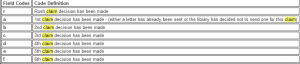
You can routinely search for, review, and claim or cancel any claimable records in your database:
- Choose Claim/Cancel Orders from the Function drop-down list.
- If the Range display is not showing, choose Tools | Search | Range.
- Choose the subset to search and the range, review file, or index in which to search.
- Choose Start to begin the search for claimable records. Sierra displays the first claimable record it finds.
- Choose one of the following:
Claim – To queue a claim letter for the record, choose the Claim button. The order record is not updated until you print the claim letter.
Update Claim – To claim the order without queueing a claim letter, choose the Update Claim button. If the record is claimable, the system updates the order record immediately.
Cancel – To cancel the order, choose the Cancel button. The order record is not updated until you print the cancellation letter and then post the session to which the cancellation was written.
Next – If you do not want to Claim, Update Claim, or Cancel the order, choose Next to see the next claimable record.
When you claim an order (with or without a claim letter) or cancel it, the system automatically begins looking for the next claimable record.
6. To stop looking for records before all the records in the subset have been checked, choose Stop. When you Stop looking for records or when all the records have been searched, Sierra displays the number of records searched and the number claimed or cancelled.
NOTES
- The order record remains busy until you print the claim/cancellation letter, and in the case of cancellations, post the session which contains the cancellation.
- Order records with STATUS ‘f’ cannot be retrieved by using Claim/Cancel.
