Paused or Frozen Holds
What is a paused or frozen hold?
Patrons can place holds, then pause (or, in the Classic Catalog “freeze” or “suspend”) the hold to retain their place in the holds queue but prevent their hold from being filled. For instance, if a patron has requested titles, but will be on vacation for a month, they may want to pause their holds so that none of their requests are filled while they are unable to pick them up.
In Sierra, a paused hold displays “Frozen” in the “Not before” column on an item record’s Bib-Level Holds tab:
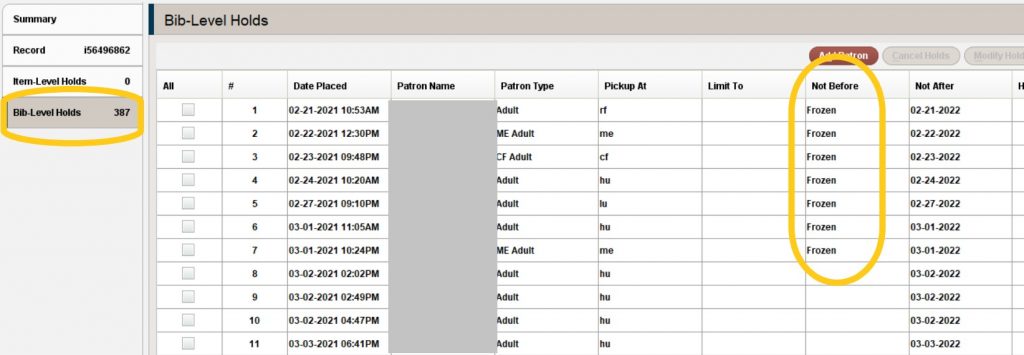
You can’t resume or unfreeze a patron hold from Sierra. This has to be done from the patron’s account in the MORE Online Catalog. When a patron’s hold is frozen, you’ll see a grayed-out “Not Wanted Before” date when you select the hold from within the patron’s record and choose “Modify Holds.”
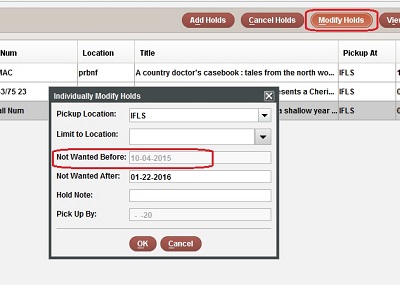
How to pause holds
To pause holds, patrons can log on to their account in the MORE Online Catalog, then view their “On Hold” titles. Select the red “Pause hold” button. A confirmation message will appear at the bottom of the screen.
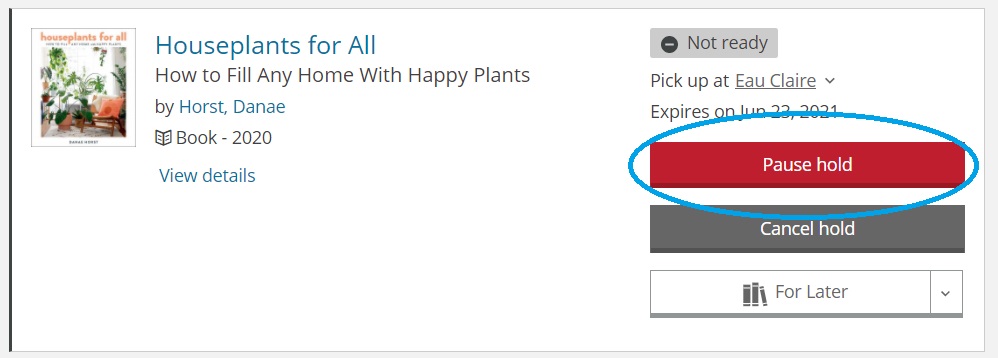
The hold will then display with a status of “Paused” and a “Resume hold” option will appear in place of the “Pause hold” button
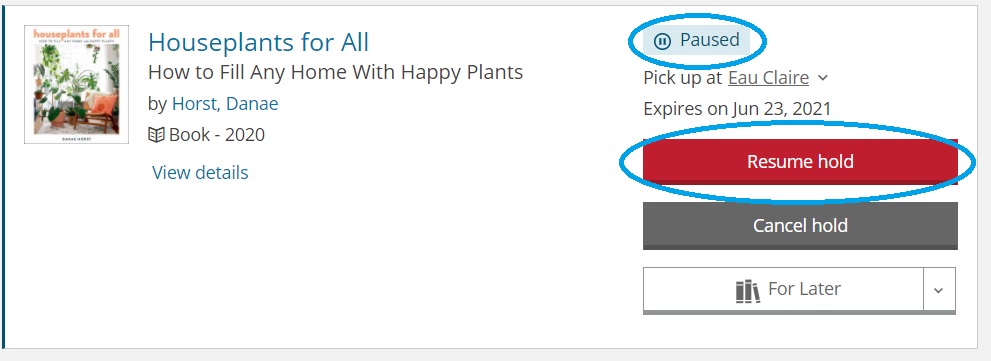
The hold will remain paused until the patron “resumes” the hold
How to resume holds
When a patron is ready to receive an item on hold, they must access their account online and “resume” the hold. Their hold will then be filled once they are at the top of the holds queue.
From a patron account in the MORE Online Catalog, view “On Hold” titles. For any “Paused” holds, select the “Resume hold” button to make the hold active again.
Checking for paused holds
When viewing a patron’s checked-out items tab the status column notes whether or not a title has other holds. However, any existing holds are listed, regardless of whether or not they are paused. This is important because if all existing holds are paused, the item can be renewed. Try to renew the item; if it can’t be renewed the screen will say so.
If you want to look to see if the holds are paused, right click on the item and click on View this Item.
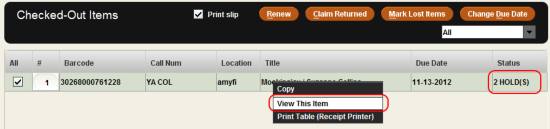
When the item record opens, click on the Bib-Level Hold tab.
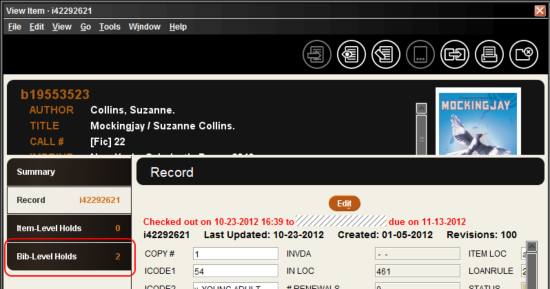
Check the Not Before column.
- If it includes the term “Frozen,” the hold is paused
- If there is a date in this field, staff have entered a “not wanted before” date and no copies will be paged until that date
Again, the best thing to do is to try to renew the item. The system will allow you to renew without an override if all remaining holds are paused or have a staff-entered “not before” date.
More details about paused holds
- When a hold is frozen, the system automatically generates a “not wanted before” or “not before” date of 255 days from the date the hold was placed, which is visible by selecting “Modify Holds” from a holds list. The hold remains paused until the patron resumes it even after the “not before” date passes.
- If there are any available copies of a title, the hold cannot be paused. Patrons can add these titles to their “For Later” shelf to request at a later date.
