Procedure for Holds that Cannot Be Filled
- The item is missing from the owning library
- The item is on the shelf, but too damaged to circulate
- Another patron checked the item out after the paging slip was generated but before it was located by a staff member
Both the owning library and the patron’s pick-up library have responsibilities in these instances:
The owning library must:
- Determine whether the hold is at bib- or item-level.
- Determine if there is another item associated with that bib record.
- If the hold is at bib-level and there is another item associated with that bib record, you must note that your item will not be filling the hold.
- If the hold is at item-level and there is another item associated with that bib record, the hold must be transferred.
- If there is no other item associated with that bib record, the owning library must cancel the hold. Follow local procedure to delete the item and bib records, or re-order the item.
The pick-up library must:
- Review hold cancellation notices.
- Follow up with the patron as dictated by local policy.
If you have questions or are unable to perform any of the steps listed, please submit an IFLS Help Desk ticket.
How to Not Fulfill a Hold
- In the Search/Holds function, search for the paged title, using the bibliographic record number printed on the list. (The reason for using the bibliographic record number is to make sure you are searching for exactly the title that was paged, not a different edition or format. Change the index from TITLE to . RECORD #, enter the b then the number.)
- Update your item’s STATUS to “MISSING”.
- In the Check In (No Patron) function, use the missing item’s barcode number and check it in (if you are asked to clear the missing status, say NO), and then choose “Check in, do not fulfill hold”.
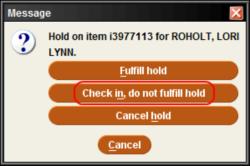
- This transfers the hold immediately to the next library. Do this no longer than 24 hours after your list was printed. It is poor customer service to make a patron wait when there are available items elsewhere.
How to Transfer a Hold
When an item-level hold can’t be filled, but another item is attached to the same bib record:
From a record’s Item-Level Hold tab, select the hold that can’t be filled. Select Transfer Holds.
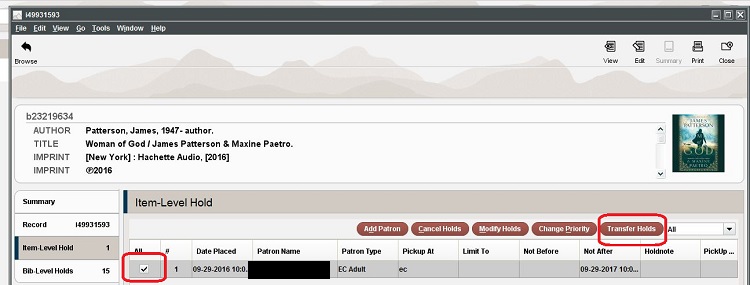
By default, the resulting Transfer Holds window will show the option to transfer the hold back to the Bib-Level Holds queue. Select OK.
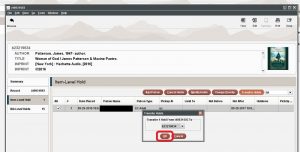
The patron is now back in their rightful place (by the date their hold was placed) in line to receive the next available copy of the title.
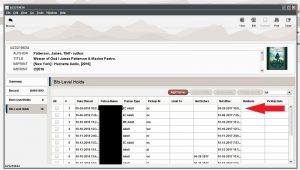
If the hold that needs to be cancelled was an item level hold because a certain volume was requested, the best way to handle this is to cancel the hold and replace it on another copy with that same volume.
How to Cancel a Hold
When no other items are available on the system, cancel the hold. The patron’s pick-up library is responsible for taking subsequent action.
Cancel the hold on the item you cannot fill: from the Summary screen with that hold, click on the Item-Level Hold tab:
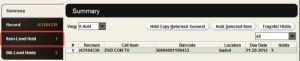
Click in the box to the left of the line to highlight it.
Click on Cancel Holds.
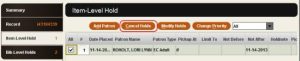
Click on Cancel hold and change status to Missing if item is missing; if it’s not missing click Cancel hold.
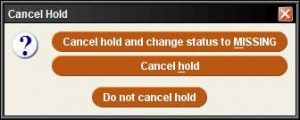
When you are asked if you want to print a hold cancel notice, say yes. This will generate a hold cancellation notice at the patron’s pick-up library, signaling the staff there to follow up with their patron.
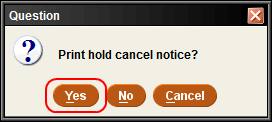
This box will appear; click on a reason for the hold being canceled:
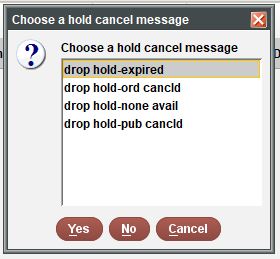
- Expired is the message used when the item has been on the holdshelf for longer than 7 days.
- Ord cancld means this hold was on an order record and the order has been canceled, so the item will not be available.
- None avail covers other reasons the hold can’t be filled (lost, damaged, long overdue, etc.)
- Pub cancld means this hold was on a title that will not be published, so no copies will be available
Click Yes.
You will get the message that the hold was canceled
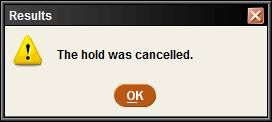 :
:
Click OK. The hold was canceled and you are done.
Follow-Up Actions at the Pick-Up Library
When a hold for one of your patrons has been canceled by the owning library because they cannot fill the hold, the system will generate a Hold Cancellation Notice. Hold Cancellation Notices are run system-wide each evening; those patrons with email as their Notice Preference will receive the cancellation notice. All other notices are sent to the library email address on file. If you wish to change this email address or add another one, open a Helpdesk ticket with the address to be changed/added.
Someone at each library needs to be responsible for viewing these notices and taking note of the message, which will indicate why the hold was canceled. You can then follow up with your patron as your local practice dictates.
For example, you may be able to find a similar item owned by a MORE library; you may need to contact the patron to determine what constitutes a “similar” item. For instance, a newer or older edition of the same title may be acceptable. Search for a similar item in MORE. If there are not any MORE items to satisfy the patron’s need, you may want to ask if the patron if they’d like to request the book from outside the MORE system (interlibrary loan via WISCAT).
Find the bib record of a similar item. Click Hold Copy Returned Soonest. This will let the system select the best item to fill the hold. DO NOT use Hold Selected Item. It has endless possibilities for error and we wish to help you avoid them all.
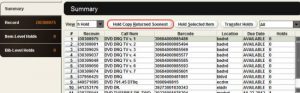
The search for patron screen will come up.
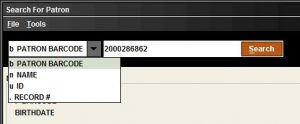
If you have the patron barcode, type that in. Or, change the search criteria to Name and type in the patron’s name.
The screen asking for the pick-up location will appear. Your library’s code will be the default for the pickup location. In the Not Wanted After field, put in the date the patron placed the hold plus one year: if the date was 09-25-2018, then enter 09-25-2019. The importance of doing this is explained in the “Cancelling and Replacing Holds” section above.
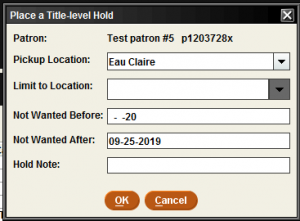
Click OK.
The Title Paging Options screen will come up; YOU MUST CLICK “Page for Title”. It is the only way the library owning the material will know it is being requested. Note: you will not see this screen if the hold you are placing is being added to a hold queue; it only appears if there are available items to page.
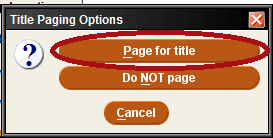
The substitute hold was placed and you are done.
