High-demand Holds Report
Viewing the report
From the upper-right function dropdown in Sierra, select “High-Demand Holds”.
![]()
You have a choice of viewing a report for the entire system or for just your library. The system-wide report includes everything with 5 or more holds, while reports for specific pickup locations show titles whose local items-to-local holds ratio is greater than the threshold set by that library.
To view the report for just your library, click in the radio button for Selected Pickup Location, then click on the down arrow to get a list of all the libraries. Scroll down if necessary to see your library name, then click on it.
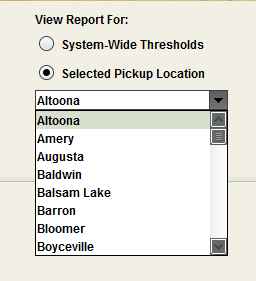
Click on Create Report.
Wait while the report is generated.
The columns contain the Title, the Author, the Material Type, the number of System Holds, the number of System Items, the number of Local Holds (the number of patrons that have this library as the pick-up location) and the number of Local Items (the number of items owned by the library the report was generated for).
You can sort by any of the columns by clicking on the column header. Sorting by Material Type will put all the books together, then all the DVDs, etc. Sorting by Local Holds will tell you which titles the greatest number of your patrons are waiting for. You can click a second time to reverse the order (go from z to a or highest number to lowest).
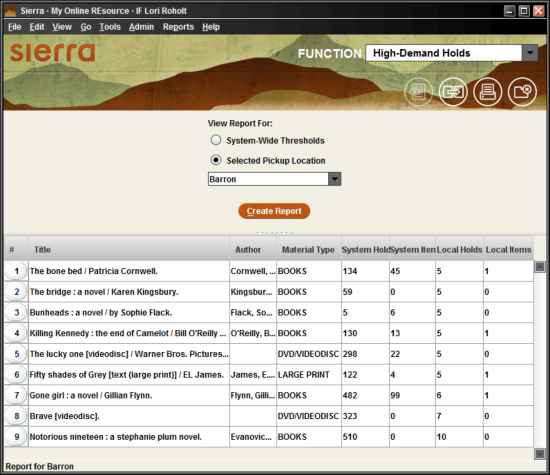
The list can be exported as a CSV file and sorted in Excel:
- After running a High-Demand report in Sierra, select Export
- Select the CSV option (“save as comma separated values (csv) text”)
- Find the spot on your computer where you want to save the file
- For File Name, enter a name +.csv (ex: ‘highdemand20210923.csv’)
- Leave Files of Type at All Files
- Export button to complete
- Find the file. Try double-clicking–CSV files may open in Excel by default–or you may have to right-click and “Open with…”
Adjusting Hold Threshold settings
For your own purposes, you can change the threshold. Some libraries use a 3 to 1 ratio for considering additional purchases. The Material Type is set for All Types. If you wish, you can change this to just one material type; if you want to only look at books, for example, you can do that. To change either of these, From the Admin menu, click on Parameters, then click on Circulation, then click on Hold Thresholds:
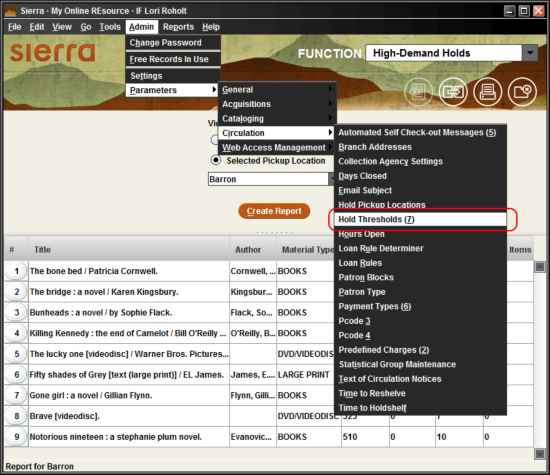
If you have occasion to change these settings often, here’s a macro for opening the Hold Thresholds table: %ALT+a%+p+i+7
You will see this chart:
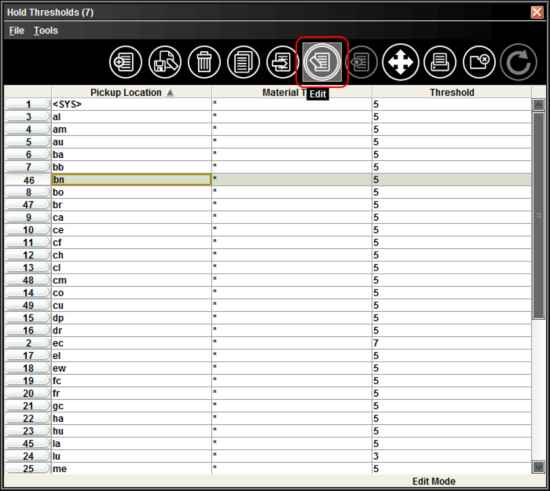
Highlight the line with your library two-letter code on it, then click Edit.
On this screen, click on the down arrow after Material type and select the material type you want a report for. For Threshold, type in the ratio of holds to items (5 for 5 holds per item, 3 for 3 holds per item, etc.) you want to use for this report and click OK.
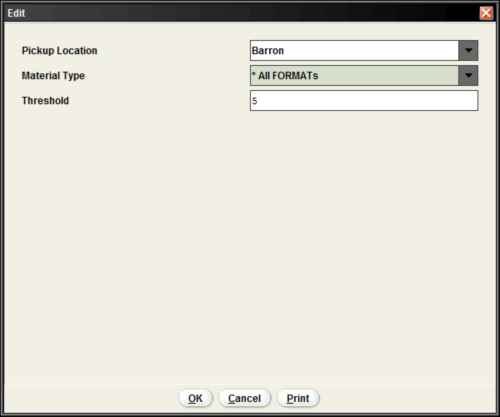
When this screen closes, click Save at the top of the chart. Then click close. You’ll need to restart Sierra for the change to take effect.
Once you’ve restarted, go into High-Demand Holds and run your new report.
