Placing Holds
Contents
Bib-Level Holds: Copy Returned Soonest
Placing Bib-Level Holds in the MORE Online Catalog
Placing Bib-Level Holds in Sierra from a Bib Record
Placing Bib-Level Holds in Sierra from a Patron Record
Item-Level Holds: Selected Item
Placing Item-Level Holds in the MORE Online Catalog
Placing Item-Level Holds in Sierra from a Bib Record
Placing Item-Level Holds in Sierra from a Patron Record
About Holds for MORE
Holds, or requests, can be placed either through the MORE Online Catalog or through Sierra. In general, we recommend using the MORE Online Catalog to place holds for patrons. With the addition of required pins in October 2019 it may be more practical to use Sierra.
Holds are filled in a combination of ways. If the pickup location of the patron placing a hold owns a copy of the title requested, the patron goes into a shorter list of of patrons with that same home library, and they are filled in the order they were placed. If the patron’s pickup location does not own the title, holds are listed in the order they were placed, and filled when a copy becomes available, meaning a library owning the title has filled all their patrons’ holds. The holds queue stays in the same order unless it is manually adjusted by library or MORE staff members. This is rare, and done when a hold is accidentally cancelled or a damaged item is involved.
Sierra has two different hold types: bib-level holds (also called “bibliographic,” “title,” or “copy returned soonest” holds) when any copy attached to that record can fill the hold, and item-level holds when a specific copy is requested (this is most often necessary when volume fields are in use).
Placing Holds in Sierra Webinar, October 2019 (submit a help desk ticket for password)
Bib-level holds
Most holds are placed at the bib- (biblographic) or title-level. These holds are associated with bib records: the catalog entries that represent a work or title. Item records are the catalog entries that represent copies of a work. Item records are attached to bib records in Sierra. Bib-level holds can be fulfilled by any copy or item attached to the associated bib record.
Placing bib-level holds in the MORE Online Catalog
Using the MORE Catalog to place holds is the most fool-proof way of placing holds when patrons would like to receive the next available copy of a title. For those libraries that place holds on behalf of their patrons, staff may get permission from those patrons to keep a record of their PIN.
Request actions
- Use the green “Place a Hold” button next to the requested format of the title
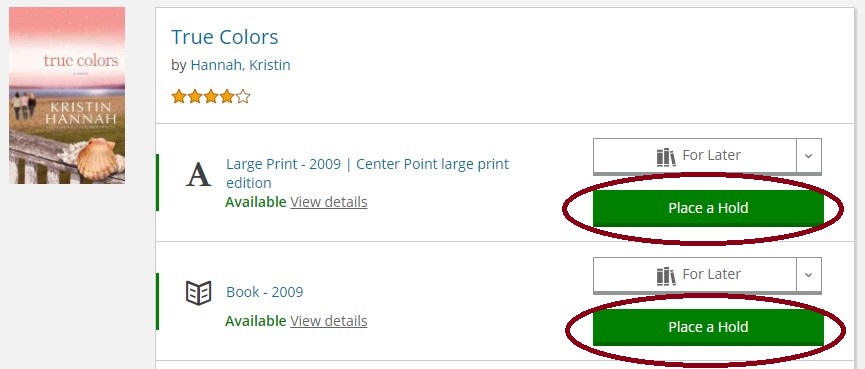
- On small screens for titles available in multiple formats, the “Place a Hold” option is found in a menu to the right of each format listing:
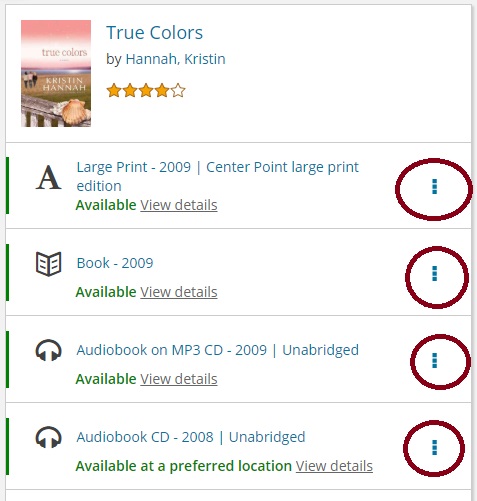
Authentication actions
- If you’re not logged in, you’ll be prompted to enter the requesting patron’s barcode number and PIN. This works as authentication, and the patron is logged in until logging out, or until the session expires after inactivity.
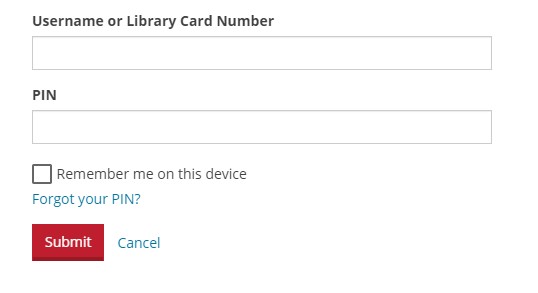
- If you are logged in, you will only be prompted to change the default pickup location if necessary. The default pickup location is the “Home Library” value in the patron record.
Viewing and modifying holds via My Account
Once logged in, patrons can view and make some changes to their holds from their account’s On Hold page. Note that the red button in the upper-right displaying the patron’s username works as a menu for the account.
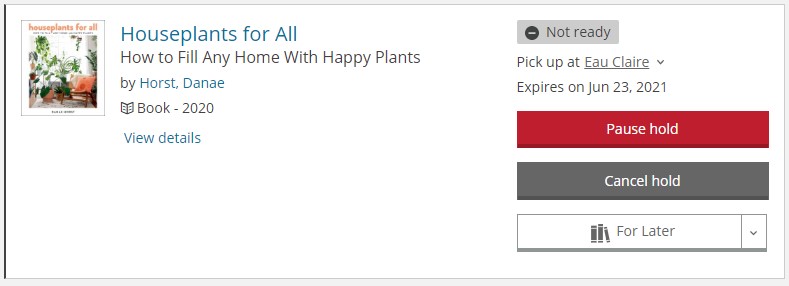
- Hold status
- The pick-up location can be changed from the patron’s holds list after the hold is placed and before it is in transit to fill the patron’s hold.
- Pause selected holds
- Cancel holds
- Add titles to a Shelf for personal reference: For Later, In Progress, or Completed
- View the catalog record by selecting the linked title
- Patrons will see an “Expires on” date for each hold. If the hold is not filled before that date, it is automatically cancelled. Staff can change this date by accessing the hold in Sierra, selecting “Modify hold” and changing the “Not after” date.
Placing bib-level holds in Sierra
Starting from a title or bib. record
Look up a title using the Search/Holds or Catalog function. From the Summary tab, choose “Hold” from the View dropdown and select “Hold Copy Returned Soonest” 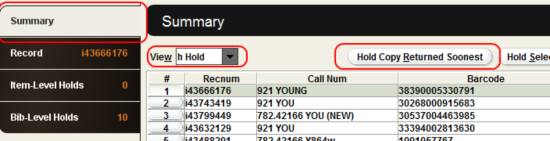
or from the Bib-Level Holds tab, choose “Add Patron”
Search for the patron for whom to place the hold
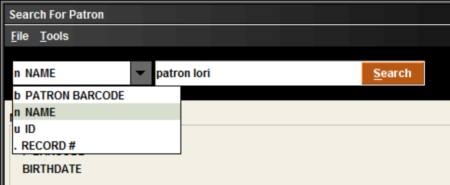
Make the proper selections on the “Place a Title-level Hold” screen
- Verify that the Patron is correct
- Choose the proper Pickup Location if it’s not selected by default
- Do not make any Limit to Location selection
- Enter a Not Wanted Before date if the patron does not want their hold to be filled before a certain date. Note that this is similar to freezing a hold, but the hold will be “un-frozen” on a date you specify. Currently, patrons are not able to select a “not wanted before” date when placing holds in the Online Catalog.
- Leave the Not Wanted After date as-is
- It is usually not necessary to add a Hold Note, but do so if you want staff checking in the item that will fill this hold to see a message. Include your initials, library code, and today’s date.
- Select ‘OK’
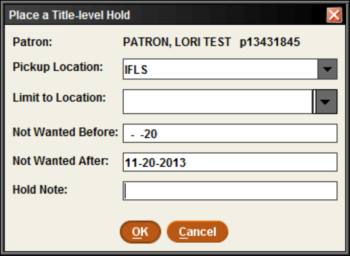
If the item being requested has a restricted pickup location (meaning it is something that must be picked up and returned to the owning library) you will see a note stating that the home pickup restricted locations are indicated with an asterisk. The library concerned will be in the pickup location box (see Eau Claire below as an example), but Sierra will let you change that. Do NOT change a restricted pickup location! Select OK to continue.
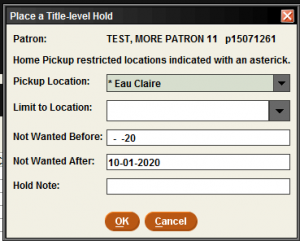
If there is an available item you will be asked if you want to Page for Title. You must click Page for title. If you do not, the owning library will not see this on their paging list and will not know anyone has requested it (the result of clicking Do NOT page). If you click Cancel, the hold will be cancelled.
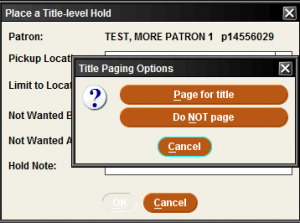
You will see the patron’s hold as a line on the Bib-Level Holds tab 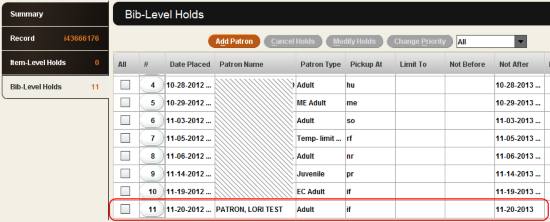
Starting from a patron record
Access a patron record from the Check Out (Circulation Desk) function. From the Holds tab, select Add Holds 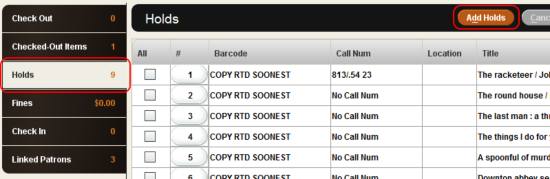
Search and find the appropriate title. Fron the title’s Summary tab, select “Hold Copy Returned Soonest” 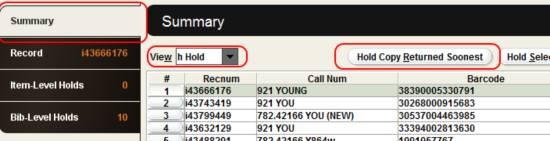
Make the proper selections on the “Place a Title-level Hold” screen
- Verify that the Patron is correct
- Choose the proper Pickup Location if it’s not selected by default
- Do not make any Limit to Location selection
- Enter a Not Wanted Before date if the patron does not want their hold to be filled before a certain date. Note that this is similar to freezing a hold, but the hold will be “un-frozen” on a date you specify. Currently, patrons are not able to select a “not wanted before” date when placing holds in the Online Catalog.
- Leave the Not Wanted After date as-is, unless you are re-placing a cancelled hold
- It is usually not necessary to add a Hold Note, but do so if you want staff checking in the item that will fill this hold to see a message. Include your initials, library code, and today’s date.
- Select ‘OK’
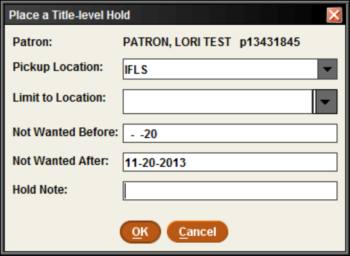
If there is an available item you will be asked if you want to Page for Title. You must click Page for title. If you do not, the owning library will not see this on their paging list and will not know anyone has requested it (the result of clicking Do NOT page). If you click Cancel, the hold will be cancelled.
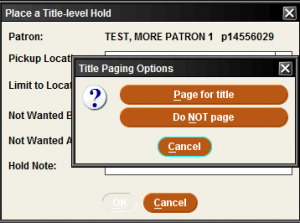
You will see the patron’s hold as a line on their Holds tab. 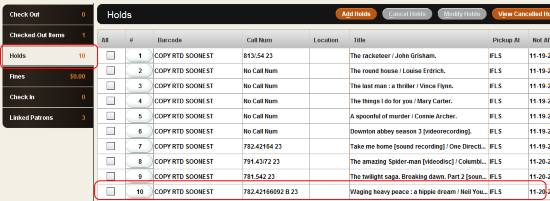
Item-Level Holds
A patron’s bib-level hold becomes an item-level hold once the patron reaches the top of the holds queue and a library checks in a copy of the paged title, either from its title paging list, or as a return from another patron. You will then see the patron’s hold on the “Item-Level Holds” tab within a record in Sierra rather than on the “Bib-Level Holds” tab. At that point, only that particular copy of the title requested by the patron can fill the patron’s hold. When checked in at the patron’s designated pick-up library, the item takes a status of “on holdshelf,” and the patron has 7 days (this is the general amount of time allowed, but some libraries have shorter holdshelf times on certain items) on which the library is open to retrieve the hold and have it checked out to his or her library account. If the patron does not pick up the hold within the designated time, the item will appear on the pick-up library’s clear holdshelf report, which cancels the patron’s item-level hold. The pick-up library needs to check in the item and route it appropriately. If the item is not checked in, the item-level hold is cancelled, but the item’s status remains “on holdshelf.” The system has no location information on such items, so they end up on the monthly system-wide search list.
It is appropriate to place holds at the item level if you want a specific copy of a title to fill a hold. For example, place an item-level hold:
- to get your library’s checked-out copy of an item back to change a call number
- to get multiple copies of one title for a book club (Video demo: placing holds for book clubs)
- to get a specific book format, ex. hardcover vs. paperback (Video demo: requesting a specific format)
- to get a particular item from a serial record: the July issue of National Geographic or Fodor’s Los Angeles 2008 (Video demo: placing holds on magazines)
Item-level holds do not take precedence over bib-level holds. All holds for pickup at the owning library, and any other holds, if none are for pickup at the owning library, are filled in the order they were placed, unless the holds queue is manually adjusted by a library or MORE staff member.
Placing item-level holds in the MORE Online Catalog
For any item with information in the “Volume” field–serials like magazines or travel guides published in different years–it is most appropriate to place item-level holds. In the Online Catalog, users first select “Place a Hold,” then verify the pickup location and “Confirm Hold.”
The catalog then prompts the selection of a particular volume, issue, or edition:
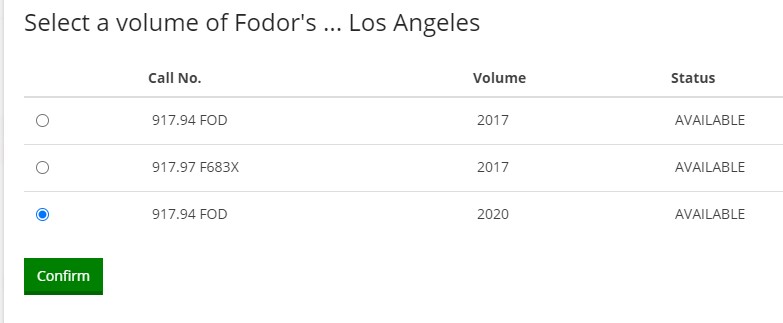
Besides that step, placing item-level holds in the Online Catalog works much like placing bib-level holds.
Placing item-level holds in Sierra
Starting from a title or bib. record
Look up a title using the Search/Holds or Catalog function. From the Summary tab, find and select the item you wish to request, then:
- select “Hold Selected Item”
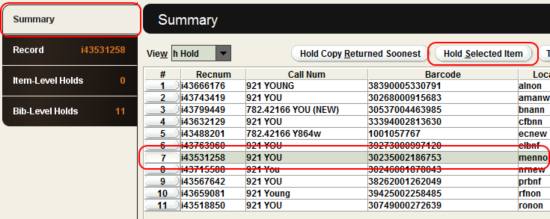
- or, from the Item-Level Holds tab, choose “Add Patron”
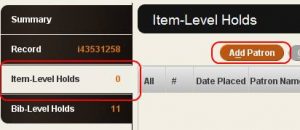
Search for the patron for whom to place the hold
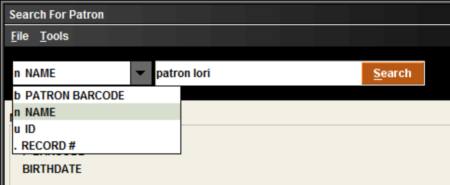
If the item is available, select “Page for item” from the “Place Hold for an Available Item” dialog box. If you do not, the owning library will not see this on their paging list and will not know anyone has requested it (the result of clicking “Do NOT page”). If you click “Cancel,” the hold will be cancelled. The only time you should click “Do NOT page” is if you have already gone to the shelf and pulled the item and have it in hand ready to fill the hold as soon as it’s been placed. 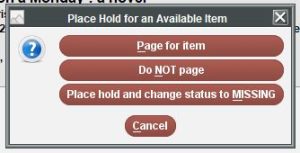
Make the proper selections on the “Place an Item-level Hold” screen
- Verify that the Patron is correct
- Choose the proper Pickup Location if it’s not selected by default
- Enter a Not Wanted Before date if the patron does not want their hold to be filled before a certain date. Note that this is similar to freezing a hold, but the hold will be “un-frozen” on a date you specify. Currently, patrons are not able to select a “not wanted before” date when placing holds in the Online Catalog.
- Leave the Not Wanted After date as-is, unless you are re-placing a cancelled hold
- It is usually not necessary to add a Hold Note, but do so if you want staff checking in the item that will fill this hold to see a message. Include your initials, library code, and today’s date.
- Select ‘OK’
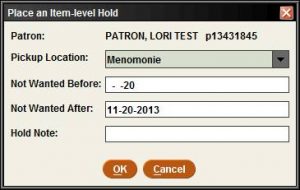
If the item is checked out and overdue, select “Place hold without recall.” (A recall is a message that can be sent by Sierra to the patron with the item checked out and overdue when an item-level hold is placed on that item. We don’t recommend this option as it tends to be more confusing than helpful.)
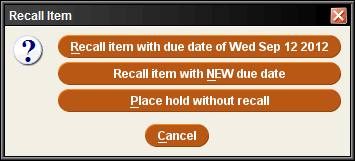
You will see the patron’s hold as a line on the Item-Level Holds tab. 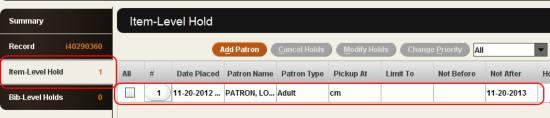
Starting from a patron record
Access a patron record from the Check Out (Circulation Desk) function. From the Holds tab, select Add Holds 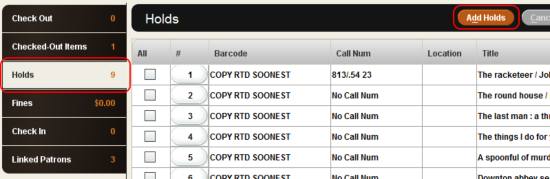
Search and find the appropriate title. From the title’s Summary tab, find and select the item you want to request, then select “Hold Selected Item.”
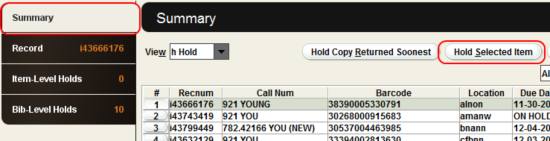
Please be mindful when selecting an item to place a hold on. Look carefully at the Due Date column and select an item that is Available. Anything else in that field will mean the patron will wait longer than necessary for the item. Do not always select libraries at the top of the alphabet; give them a break and scroll down a bit.
If the item is available, select “Page for item” from the “Place Hold for an Available Item” dialog box. If you do not, the owning library will not see this on their paging list and will not know anyone has requested it (the result of clicking “Do NOT page”). If you click “Cancel,” the hold will be cancelled. The only time you should click “Do NOT page” is if you have already gone to the shelf and pulled the item and have it in hand ready to fill the hold as soon as it’s been placed.
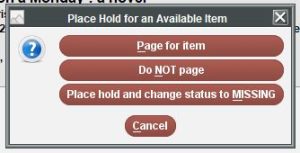
Make the proper selections on the “Place an Item-level Hold” screen
- Verify that the Patron is correct
- Choose the proper Pickup Location if it’s not selected by default
- Enter a Not Wanted Before date if the patron does not want their hold to be filled before a certain date. Note that this is similar to freezing a hold, but the hold will be “un-frozen” on a date you specify. Currently, patrons are not able to select a “not wanted before” date when placing holds in the Online Catalog.
- Leave the Not Wanted After date as-is.
- It is usually not necessary to add a Hold Note, but do so if you want staff checking in the item that will fill this hold to see a message. Include your initials, library code, and today’s date.
- Select ‘OK’
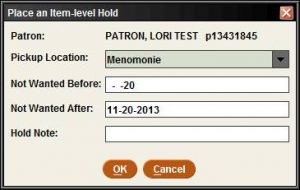
If the item is checked out and overdue, select “Place hold without recall.” (A recall is a message that can be sent by Sierra to the patron with the item checked out and overdue when an item-level hold is placed on that item. We don’t recommend this option as it tends to be more confusing than helpful.)
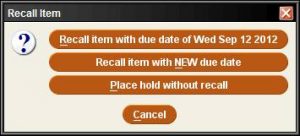
You will see the patron’s hold as a line on their Holds tab. 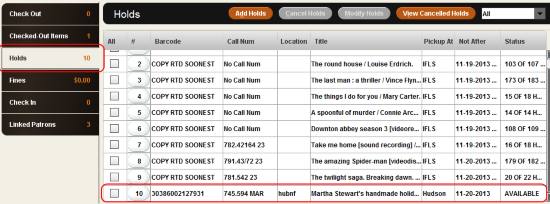
Holds for book clubs
Because of the way Sierra pages libraries to fill holds, the best way to get multiple copies of a title to arrive at about the same time for a group of patrons is to place an item-level hold on an available item for each member of the group.
Search for the title in the Search/Holds or Catalog function.
From the Summary tab, choose “Hold” from the View dropdown.
Find and select items with AVAILABLE in the Due Date column. To place multiple item-level holds on the same patron account, hold down the “ctrl” (control) key while selecting items. This will highlight multiple lines.
Select “Hold Selected Items.” Be mindful of the advice above about making sure the items are available, and start at the middle or end of the list instead of the top. 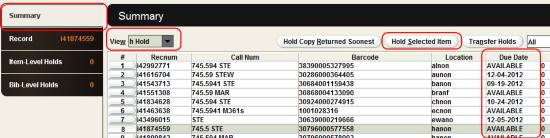
Search for the patron for whom to place the hold
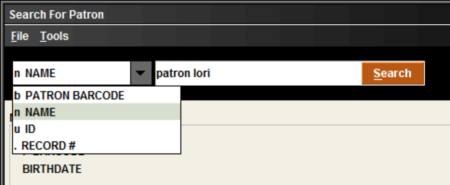
Select “Place Hold” from the “Place Hold for an Available Item” dialog box
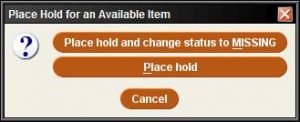
Make the proper selections on the “Place an Item-level Hold” screen
- Verify that the Patron is correct
- Choose the proper Pickup Location if it’s not selected by default
- Enter a Not Wanted Before date if the patron does not want their hold to be filled before a certain date. Note that this is similar to freezing a hold, but the hold will be “un-frozen” on a date you specify. Currently, patrons are not able to select a “not wanted before” date when placing holds in the Online Catalog.
- Leave the Not Wanted After date as-is, unless you are re-placing a cancelled hold
- It is usually not necessary to add a Hold Note, but do so if you want staff checking in the item that will fill this hold to see a message. Include your initials, library code, and today’s date.
- Select ‘OK’
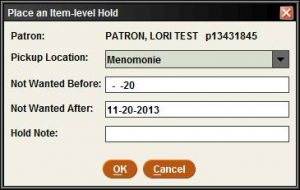
If you’ve requested multiple item-level holds, you’ll see a “Place Holds” confirmation screen: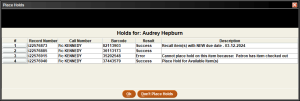
If you’re sure you want to place multiple item-level holds, select OK. If not, select Don’t Place Holds
You will see the patron’s hold(s) in the Item-Level Holds tab. 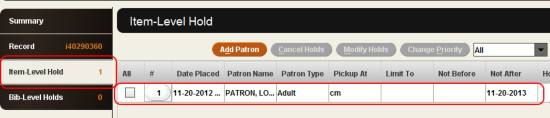
If placing holds on other user accounts, return to the Summary tab, select another available item, and repeat the process to place item-level holds for the remaining group members.
Replacing a cancelled hold
From a patron record, you can re-place cancelled holds, either by the original date the hold was placed, or at the end of the hold queue.
- From the Check out (Circulation) Function, find the patron record.
- From the patron’s Holds tab, select View Cancelled Holds.
- Select the relevant title, then “Insert Title Hold by Original Placed Date” when the cancellation was caused by staff error or “Place Title Hold at Queue End” for cases when patrons missed the pickup window but still want the title.
